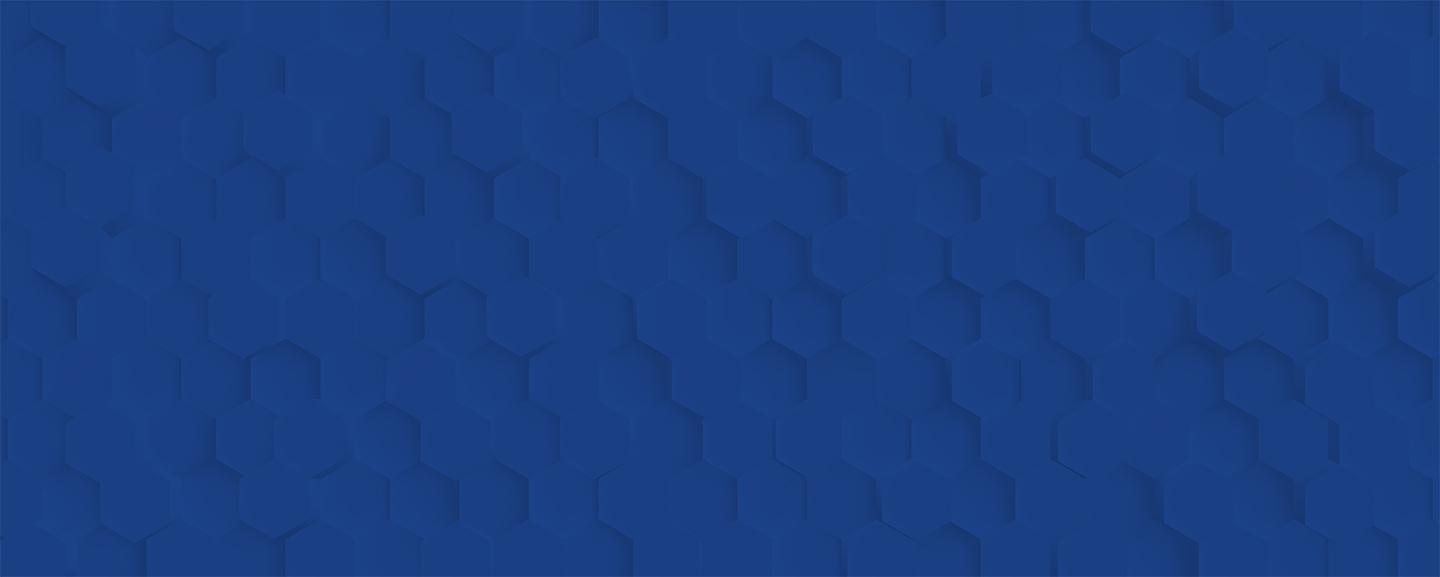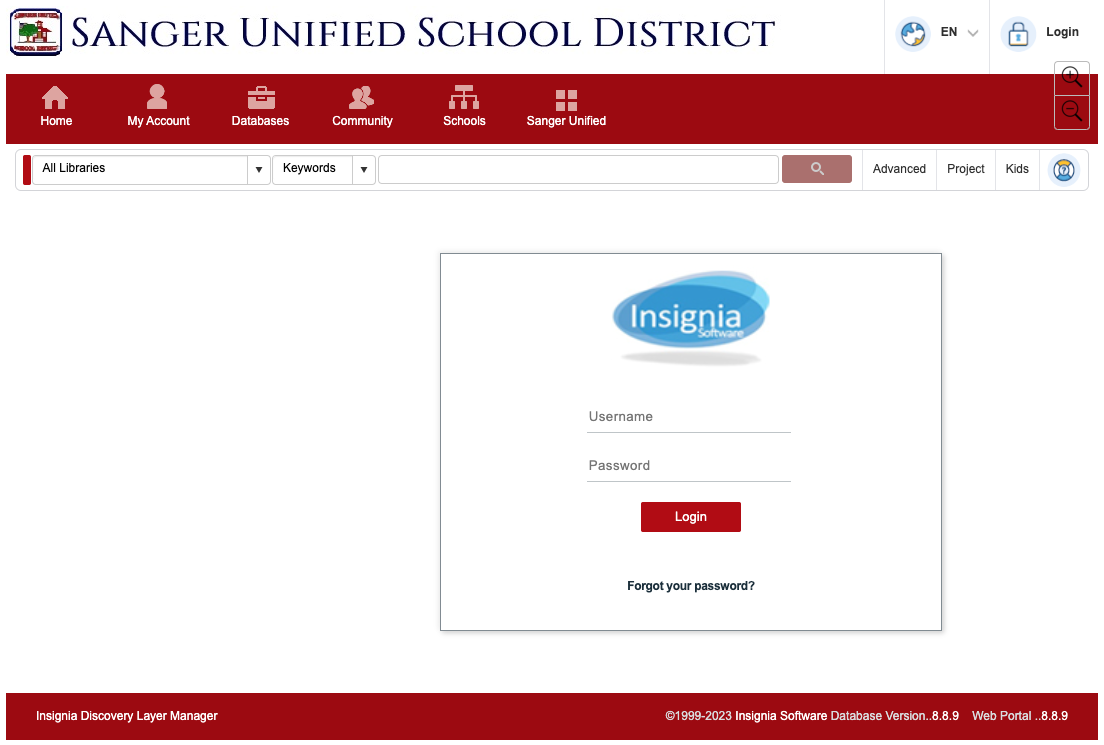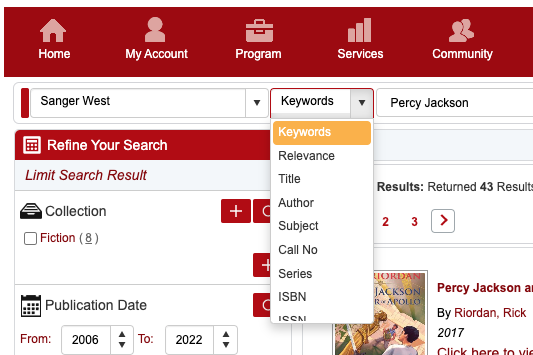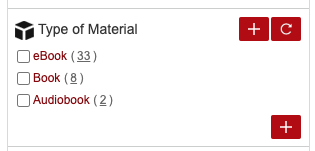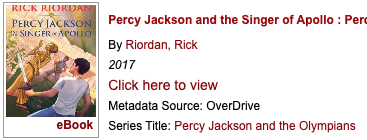4. When you find the book you're looking for, click on 'Click here to view.'
If prompted to submit a username and password, you can find these credentials here.
Reading With
Sora is an easy way for you to access eBooks on your school iPad or any other device with the internet.
Follow these steps to start reading today:
- Download Sora from the App Portal/Manager
- Tap on ‘Find my school’ and search by Sanger Unified’s zipcode: 93657.
- Select ‘Sanger Unified School District’:
- Username = your school ID #
- Password = flmmdd (your first initial, last initial, birth month, birth day)
To check out a book:
- Search for the book or subject you want.
- Tap on the book to read a summary or find more information about it.
- Tap on the blue word ‘Borrow’ to check it out.
- Read by swiping pages as you would turn the pages of a physical book.
If you don’t finish reading before your due date, you can ‘Renew’ your book as long as no one else is waiting. If someone else has it on ‘Hold,’ you can place a hold to get the book back when they’re done.
When you’re done, make sure you hit ‘Return’ to send it back to the library.